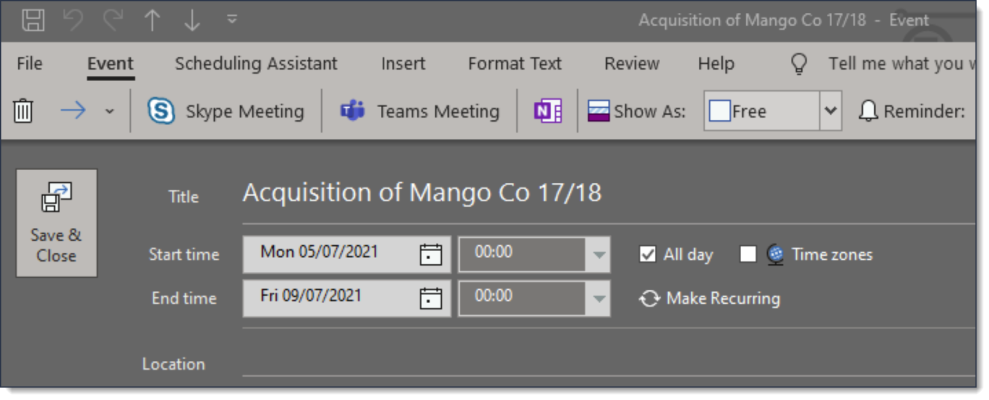User personal profile
The user’s personal profile displays key information about the user. This information is read-only.
A user can manage their cookie preferences by clicking the Manage Cookie Preferences button:
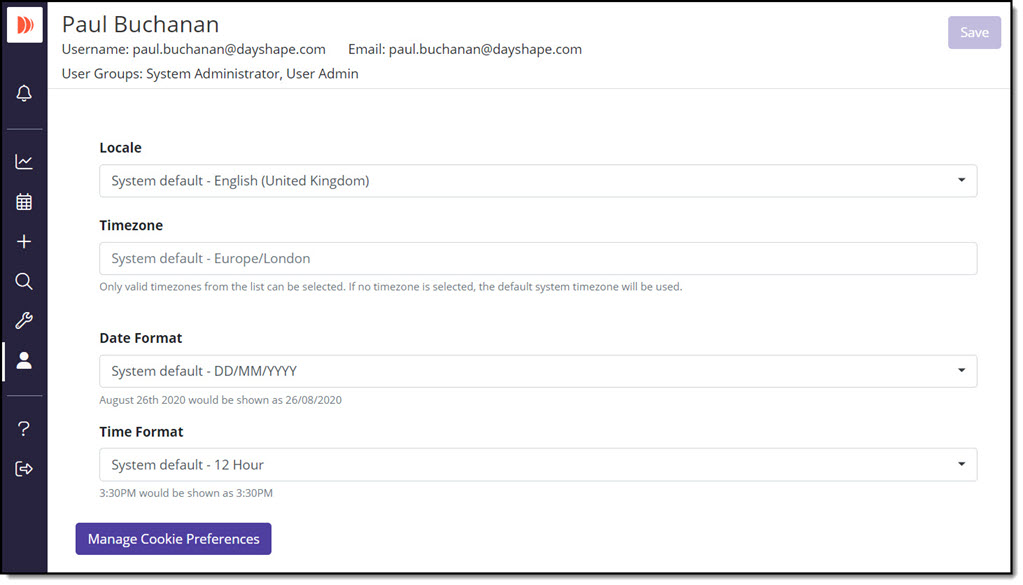
With the necessary permissions, Users can subscribe to common third-party calendar systems such as MS Outlook, Google Calendar etc.(as described below in Calendar Integration).
Calendar integration
Subscribing to a third-party calendar can be carried out by a user (subject to having the necessary permission) in their User Profile (or by a System Administrator on request).
When configured (as described below), the items displayed in a user’s 'Your Schedule' dashboard widget will also be represented in the third-party calendar.
Dayshape will refresh the calendar URL data every 24 hours, via a nightly refresh (the time of which can be configured). New subscriptions will generate the URL immediately and will then be added to the nightly refresh.
To integrate with a third-party calendar system:
-
On the Dayshape Main Menu, click the User Profile icon. The User Profile is displayed:
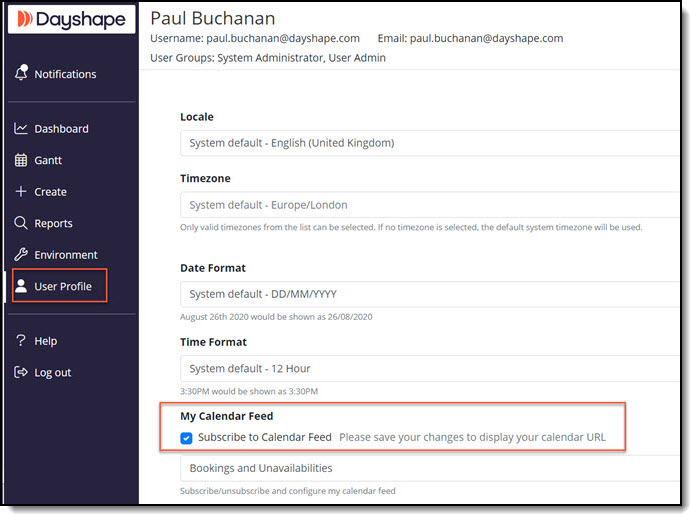
-
Select the Subscribe to Calendar Feed check-box.
-
From the drop-down list, choose if the feed is to include scheduled bookings or unavailabilities or both:
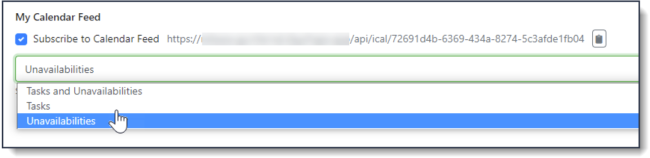
-
Click the Copy Calendar URL icon:
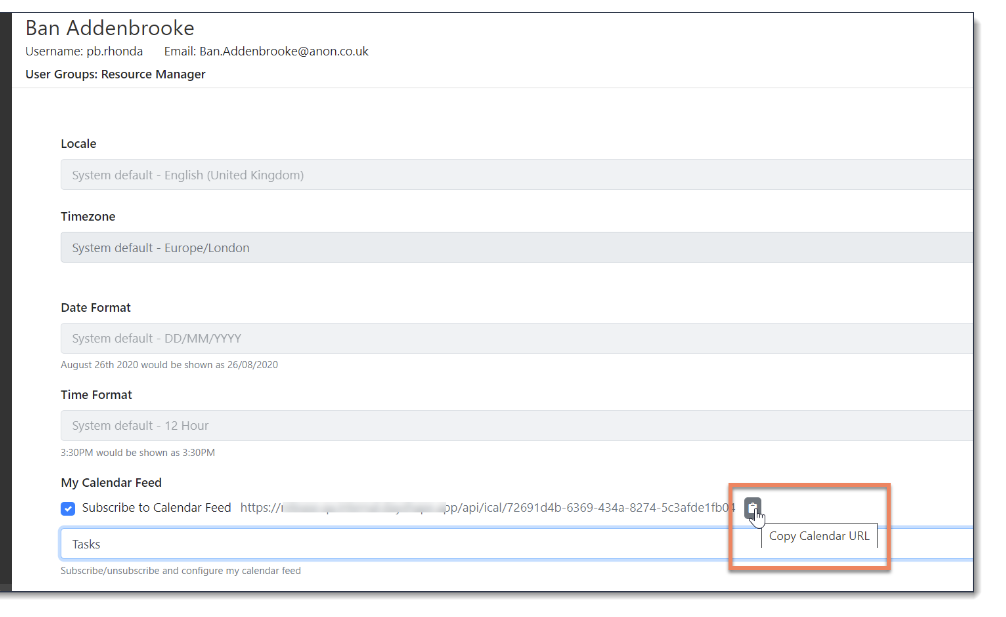
Once a user has successfully retrieved their iCal URL they will need to add this to their calendar app of choice. The instructions for doing this can be easily found online. Below are links that cover:
-
Google Calendar - Use a link to add a public calendar
-
Outlook - Subscribe to a calendar
Google Calendar has a known (and documented) limitation in that it only syncs calendars every 12 hours. This means that once subscribed, any changes made to the calendar or subscription level do not take effect in Google Calendar immediately. Even unsubscribing and re-subscribing does not prompt a refresh. This Google Calendar problem cannot be configured or resolved by Dayshape.
Once a user has added the iCal feed, all of their assigned work (limited to bookings or unavailabilities if this was set to only sync one) will appear within their calendar. The booking will be considered as “day long” bookings so will typically appear at the top of someone’s calendar and will not cloud their day-to-day view of activities. When opening a calendar entry from the iCal feed it will contain the basic information about the activity including which day it is on and either the Engagement name or the Unavailability name. A user may still want to login to Dayshape to get more information and allow the click through functionality to all the other pages within Dayshape.
iCal data inclusion
It should be noted that the bookings and unavailabilities under ‘draft’ status are also included in the iCal feed.
There are Dayshape permissions that can hide draft bookings and draft unavailabilities from a resource’s individual Gantt, as well as hiding these from the resource’s main Gantt view. These permissions do not extend to the iCal feed. Normally drafts would only be used to plan out work further into the future and the iCal feed is limited to only cover the shorter term future. For this reason it is unlikely this would be an issue in practice even if permissions have been set up to hide any ‘draft’ status bookings and unavailabilities from a practitioner’s view. However, it will still be possible for an edge-case to exist where a practitioner can see more on their iCal feed than they can within the Gantt in Dayshape.
iCal examples
See below for some examples of the iCal feed:
Google calendar
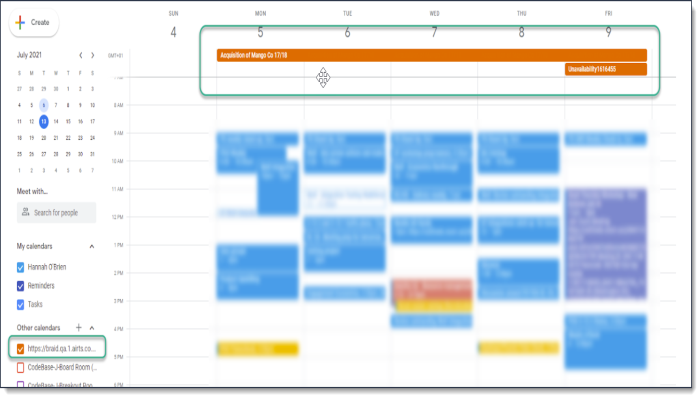
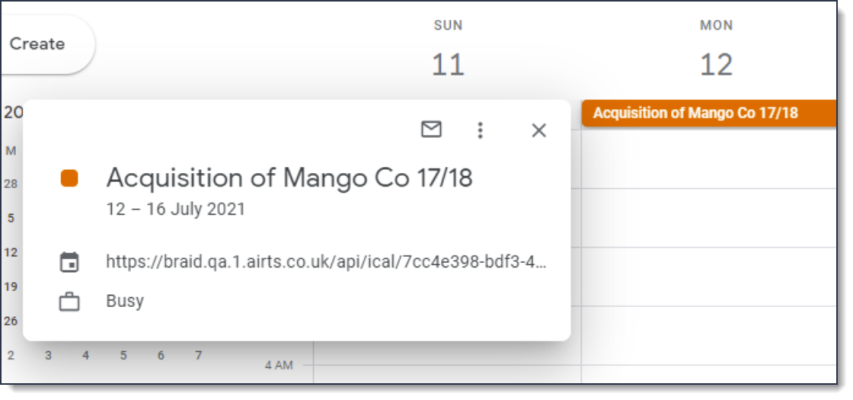
Outlook calendar